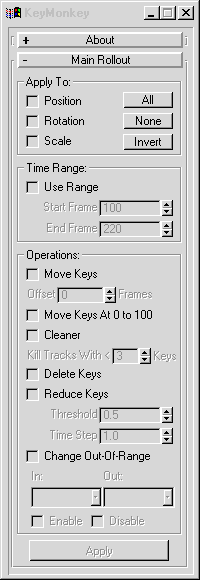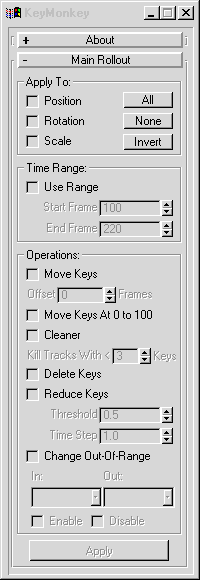KeyMonkey
Various tools for working with batches of objects/keys. Includes moving, deleting, and reducing keys.
General Usage:
- Select the objects that you want to work on in the viewports.
- Select what controllers you want to work on in the "Apply To" group.
- Set the time range if you want to limit which keys are modified.
- Choose which operations you want to apply (move, delete, etc).
- Hit "Apply".
Back To Top...
Options:
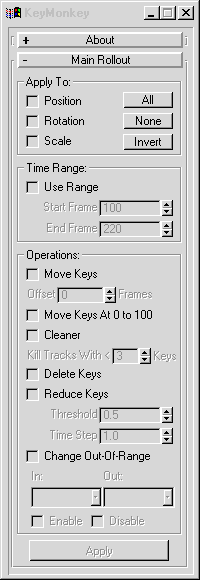
- Apply To Group:
- Position/Rotation/Scale:
Turning these on will cause the operations below to be applied to the respective controllers.
- All/None/Invert:
Hitting these will change the states of the buttons to the left.
- Time Range Group:
- Use Range:
If this is on, the operations below will only be applied within the range specified below. If it is off, then the operations will be applied to all keys.
- Start/End Frame:
Sets the start and end range of the working time range.
- Operations Group:
- Move Keys:
This option lets you move keys by a specified amount. Note: this can cause animation oddness if you're working with a user specified time range (above), since some keys within the set range can be overlapped with existing keys outside the set range.
Move Keys At 0 To 100:
This lets you quickly move keys that are at frame 0 to frame 100. Since keys are automatically placed at 0 when starting a fresh animation, and we start from frame 100, this can be a handy time saver.
- Cleaner:
This lets you delete keys from controllers that have less than a set number of keys.
- Delete Keys:
This will simply delete keys from the selected objects/controllers.
- Reduce Keys:
This lets you reduce keys on batches of objects at once.
- Threshold:
Sets the closeness that the key-reduced controller will match the original keys.
- Time Step:
Sets the time step at which the controller will be sampled.
- Change Out-Of-Range:
This lets you set the out-of-range types on controllers.
- In/Out:
Sets the in and out out-of-range types for controllers. These options are the standard types available in trackview.
If you set the type to the top (blank) selection, the out-of-range type won't be altered.
- Enable/Disable:
Lets you enable/disable out-of-range types without actually changing the out-of-range type.
If neither checkbox is on, the enabled state of each controller won't be altered.
This isn't possible to do in the Max UI, but it can be handy for temporarily disabling looping.
- Apply:
Apply the selected operations to the selected objects.
Back To Top...
Known Bugs/Limitations:
- Only works on top level Postion/Rotation/Scale controllers.
Back To Top...
History:
2000.5.18 - Created - JK
2000.8.15 - Updated, combined with BatchKeyReducer - JK
2000.8.17 - Re-wrote a chunk for easier expansion (for more controllers later) - JB
2000.8.22 - More overhauling, added "Move Keys To 100", "Out-Of-Range" editing,
and All/None/Invert - JB
Back To Top...
Bug reports/comments/suggestions: [email protected]