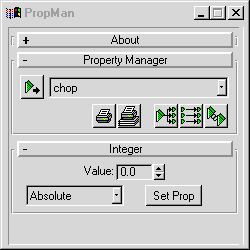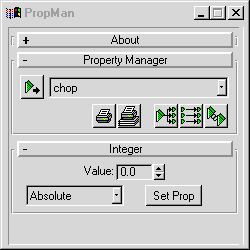PropMan
Generalized property editor for setting and linking properties of multiple objects at once.
General Usage:
- Select one or more objects.
- Hit "Get Properties" to get a listing of all available properties.
- Pick a property, and edit it with the resulting property editing rollout.
Back To Top...
Options:
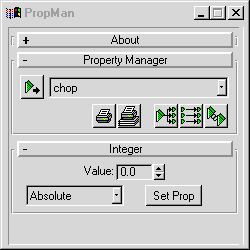
- Property Manager Rollout:
These controls let you list object properties, and copy/instance those properties among objects.
- Get Properties:
Select one or more objects and hit this to get a listing of all the available properties to edit.
- Property Dropdown List:
This shows all the available properties for editing.
- Print Property To Listener:
Simply prints the current property to the listener (can save typing sometimes while scripting).
- Print All Properties To Listener:
Prints all the properties to the listener.
- Copy From Master:
This lets you select a group of objects with the current property, and then pick a single object to copy it's value into the current selection. ie:
- Select a group of lights with different different multiplier values.
- Hit "Get Properties" to get a list of the light properties.
- Select "Multiplier" from the "Property Dropdown List".
- Hit "Copy From Master".
- Pick a single light in the scene who's multiplier value you want to copy.
Result: All the selected lights will now have their multiplier value set to be that same as the single light that you picked.
- Copy All From Master:
This works similarily to "Copy From Master", except it will copy ALL available properties from the picked object into the selection, instead of just the one property that is selected in the "Property Dropdown List".
- Instance From Master:
This works similarily to "Copy From Master", except it will actually instance the animation controller from the picked object into the selection, so the properties will always be the same when they are changed or animated in the future.
- Property Editing Rollouts:
These rollouts appear below the "Property Manager Rollout", and change depending on the type of property you're editing (ie. an on/off property has different controls than a numeric property).
In general, the rollout will have an area to enter a value, and button to apply that value to the current property, and an option to change how that value is applied.
Take for example the "Integer" rollout shown in the UI picture above. The controls are:
- Value:
Enter a value to apply here.
- Apply Type:
There are three different apply types available:
- Absolute:
The selected property is set to the value above.
- Relative:
The value above is added to selected property. If the value is negative, it will be subtracted.
- Multiply:
The selected property is multiplied by the value above. So if you wanted the multipliers of the selected lights to be cut in half, then you would set the value above to 0.5, and set the apply type to "Multiply".
- Set Prop:
This will apply the current "value" to the selected property using the "apply type" set above.
Back To Top...
Known Bugs/Limitations:
Back To Top...
History:
1999.06.15 - (finally) made the lock work for point3's
- added initial array support (unfinished)
- thought about adding support for "old values" (values previously entered
would be visible when revisiting each parameter of a type)... but, that
conflicts with:
- thought about an "active" mode, where when enabled, the property value of the
first selected object would be visible in the property rollout, to give an
idea of what you're editing. Ah well, there's other things to be done now...
1999.08.15 - Added "Copy All From Master", removed the un-implemented "Make Unique"
1999.11.09 - Updated to 3.1
2000.09.28 - Capitalized properties!
Back To Top...
Bug reports/comments/suggestions: [email protected]