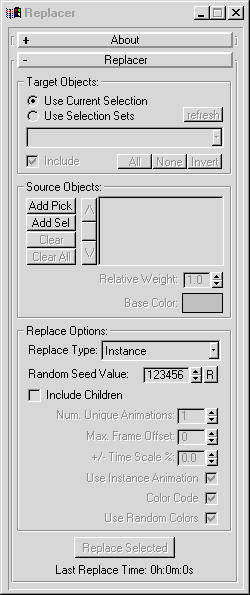Replacer
Replace groups of objects with other groups, with animation support.
![Sample Animation]()
General Usage:
- Pick a bunch or source object (objects that will be duplicated over a large number of objects), using "Add Pick" and "Add Sel".
- Select the objects you want to replace, or set up selections set you want to replace.
- Set the replace options.
- Hit "Replace Selected", and wait.
Back To Top...
Options:
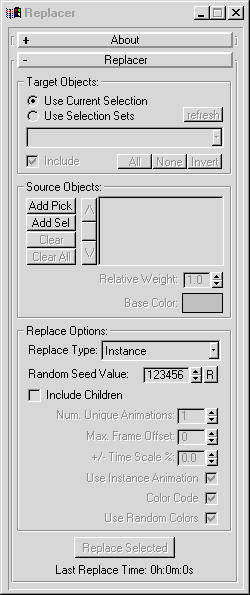
- Target Objects Group:
This group of controls defines what objects you want to replace. You can replace the current selection, or groups of selection sets.
- Use Current Selection:
This will cause the current selection to be replaced.
- Use Selection Sets:
This will allow you to define groups of objects to be replaced. Each selection set can be included/excluded from being replaced. Additionally, each selection set can have a different set of source objects associated with it.
- Selection Set Dropdown List:
Lists the available selection sets.
- Include:
If you're using Selectino Sets, then you can cause a selection set to be excluded from being replaced by unchecking this control while the selection set name is selected in the selection set dropdown.
- All/None/Invert:
These buttons will allow you to quickly set whether all selection sets are included or not.
- Source Objects Group:
These controls let you choose what objects will replace the target objects.
- Add Pick:
Hitting this will let you add an object to the list by picking it in the scene. If you want to add a hierarchy, make sure you pick only the root.
- Add Sel:
Hitting this will add all the selected objects to the list. If you want to add hierarchies of objects, make sure you only have the roots selected.
- Clear/Clear All:
These will clear the selected item, or all the items from the list, respectively.
- Up/Down Arrows:
These will re-arrange the items in the list (this has no end effect to the replacer solution).
- Relative Weight:
Objects with a higher weight will appear more frequently in the replaced objects that objects with a lower weight.
(ie. an object with a weight of 2.0 will appear four times more often than an object with a weight of 0.5).
- Base Color:
Objects can be color coded according to what object they are replaced with. You can customize what each object's color will be with this color swatch.
(Note: this control is only enabled if "Color Code" below is on, and "Use Random Colors" is off).
- Replace Options Group:
These settings let you control how objects are replaced.
- Replace Type:
Choose whether you want the replaced objects to be Instances or References of the source objects.
- Random Seed Value:
All random variations are based after this seed value. This allows you to get repeatable results between sessions.
- Include Children:
Turning on "Include Children" will let you replace objects with entire hierarchies of objects, and vary any animations that are assigned to the hierarchies.
- Num. Unique Animations:
When a target object is replaced with an animated hierarchy, you can optionally replace it with a slight variation of the animation. This setting lets you choose how many unique variations of each hierarchy's animation are made.
Note: Keep this as low as possible, as the more unique variations there are, the larger the resulting files sizes will be.
- Max Frame Offset:
This lets you set how much a unique animation can be offset in time from the original. You can enter any value you want here, though it only makes sense to enter values up to 1/2 of the length of the source animation.
ie. If your source hierarchy is an animated run cycle that lasts 24 frames, enter a value of 12 here, and the variations can be offset +/- 12 frames from the original.
- +/- Time Scale %:
This lets you vary how much faster or slower a unique animation will be from the source.
- Use Instance Animation:
This will cause the replacer to instance animation across hierarchies whenever possible. There is almost no reason you would want to turn this off, as doing so would essentially create a unique animation for each replaced object, and the resulting file sizes would potentially be massive.
- Color Code:
Turning this on will cause the replaced object to be color coded according to which source object they were replaced with.
If this is on, a replaced object will inherit the hue of the source object, and the value of the replaced object will vary depending on which unique animation is assigned to it.
For example, if the source object's color was red, and "Num. Unique Animations" was set to 4, then any object that was replaced with the red object would be one of four shades of red. All objects that were the same shade of red would share the same animation.
- Use Random Colors:
If this is on, each source object is assigned a random hue, so the resulting replaced objects will all inherit a unique hue.
If this is off, then each source object will use the "Base Color" assigned to it in the "Source Objects Group" above.
- Replace Selected:
Replaces objects according to the settings above.
- Last Replace Time:
Since running Replacer can take quite a while for large scenes, this label shows how long the last run took so you can better gauge how long it will take in the future.
Back To Top...
Known Bugs/Limitations:
Back To Top...
History:
xxxx.xx.xx - Created
1999.09.27 - Made into a fatscript
Added ability to use random object from list for replacement
1999.11.10 - Converted to 3.1.
2000.04.07 - Added in animation variations, include children, color coding, etc
2000.04.11 - Rewrote a good chunk, added support for selection sets, individual
coloring, finished weighting
2000.04.12 - Added a timer, fixed bug with "Clear All" and selection sets
Back To Top...
Bug reports/comments/suggestions: [email protected]